The loss of any password is disturbing, but it is a Windows login password that if lost can wreak complete havoc with your work. If you can’t login to the system you can’t open any document, you can’t open a control panel of a website, you can’t confirm a purchase and you even cannot send an e-mail explaining your problem! So how to erase a Windows account password and access your system again?
Windows Password Recovery Bootdisk will allow you to log in your account even if you have forgotten the password, and by recovering the hash of the original password it allows you to restore it. The program records a bootable USD stick or CD/DVD disk and loads the system from it. After that it removes a password of the specified user or all of them thus allowing to freely log into those accounts, and recovers hash data for further retrieval of lost passwords.
Features and benefits
- You can remove all lost Windows passwords or just a particular one.
- Windows NT/2000/XP/2003/Vista/7/8 are supported.
- The program shows user names, LM and NTLM password hashes.
- An independent bootable disk or USB stick is recorded to crack Windows user passwords.
- Decrypts password hashes encrypted with syskey.
- Supports IDE / SATA / SCSI hard drives and FAT and NTFS file systems.
- Safe operation and “fool-proof” interface.
How to unprotect Windows user account using a bootable disk
In order to remove Windows user account password, or retrieve its hash, a reboot to another OS is required. Thanks to Windows Password Recovery Bootdisk you don’t have to use another OS installed on your computer or even have one. You need to create a bootable disk of any kind (CD, DVD, USB) and boot from it. The disk is created in a minute by the program in 100% automatic mode. The image of the disk contains a Linux-like operating system that should boot up your system and provide access to Windows system files. This supplemental operating system is extremely small, merely about 8 Mbs, and it doesn’t require any third-party components.
So, when the disk is created, all you need to do is to restart your system and boot from that disk or USB drive. Note that you may need to enable such type of booting in your BIOS settings. The disk boots up and automatically launches the password restoration application that allows you to remove a password or save its hash to a text file.
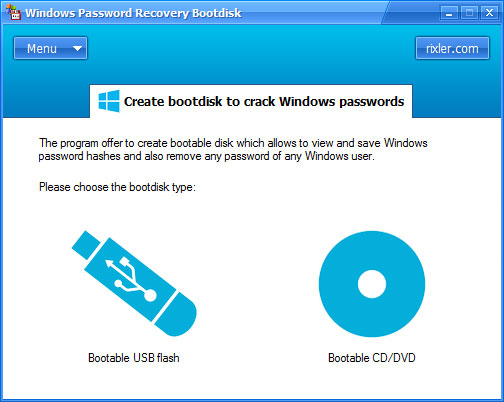
Instant Windows password removal
Depending on your computer type and hardware, you may need to explicitly enable booting from CD or USB drive in your BIOS. Or you may simply press F8 or F12 to show the boot device selection dialog.
As soon as Windows Password Recovery Bootdisk launches, it displays a menu. You can perform the following actions: remove a password of the specific user account, restore previously removed password (you may need this to get the system password-protected again), save password hashes to a file or display them on the screen.
In most cases, removing a password is enough to make your system available again. You will be able to log in without a password and work as usual. If for some reason you want to get back to previous security settings, select the second menu option and restore the old password. There will be no signs in your system that the password was ever removed.
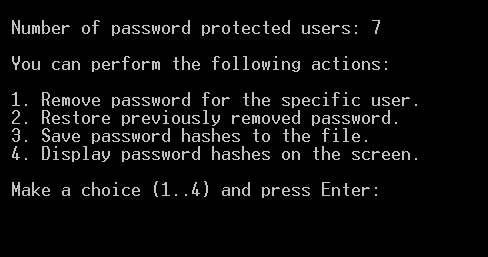
View and save hashes of Windows passwords
Removing a password allows you to quickly restore access to the system, but often you also need to know the original password. For this case Windows Password Recovery Bootdisk offers an option to view or save Windows password hashes. Technically, a hash is not a password itself. It is just like the table of contents in a book - a short compressed version of what is inside. Instead of comparing passwords upon logon operation, the system calculates and compares hashes of those passwords. This provides additional level of security since the passwords are harder to intercept or log this way.
However, the mathematical nature of a hash has a backdoor that allows to brute-force the password from a hash. Practically, this means that using Windows Password Recovery Bootdisk you can try to recover original passwords from the saved hashes using some third-party crack tool like L0phtCrack. Though, such methods usually take long comparing with mere removal of the password (which goes instantly), so we do not recommend brute-forcing a hash unless you really have to.
System requirements
Windows Password Recovery Bootdisk supports Windows NT / 2000 / XP / 2003 / Vista / 7 / 8.
With the USB flash stick or CD / DVD disk burned by the program you can recover hashes or remove password to user account completely in the above OSes. The program will works with all IDE, SATA and SCSI drives with valid FAT or NTFS files systems.
The bootdisk supports password hashes stored in the local computer's SAM (Security Account Manager) only, Active Directory is not supported.